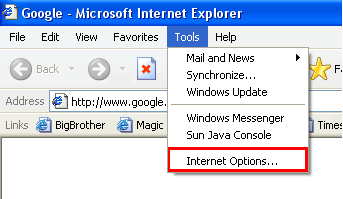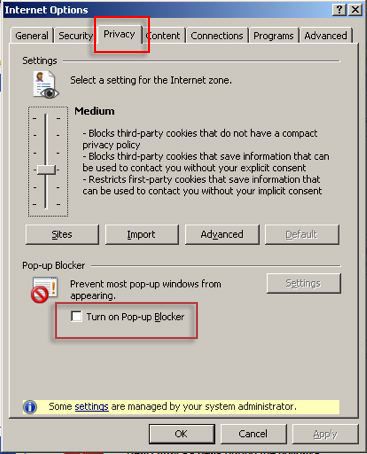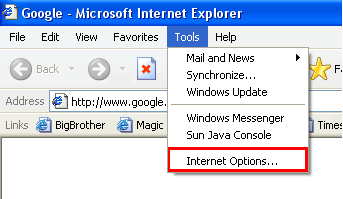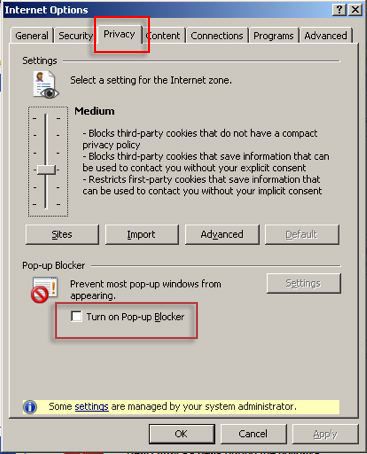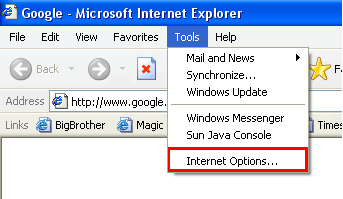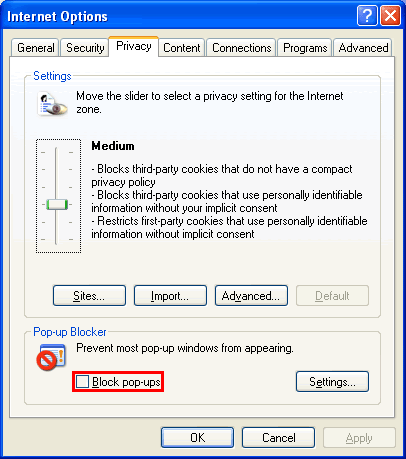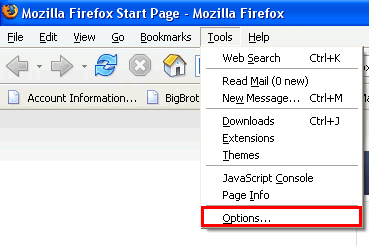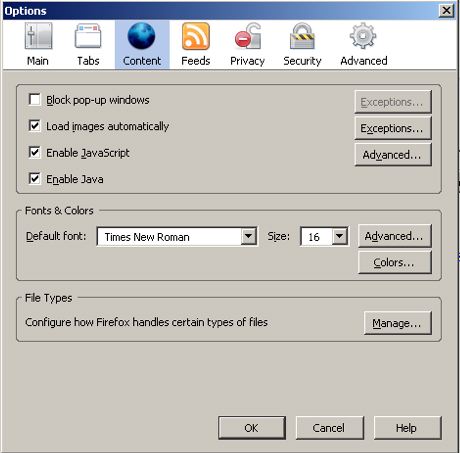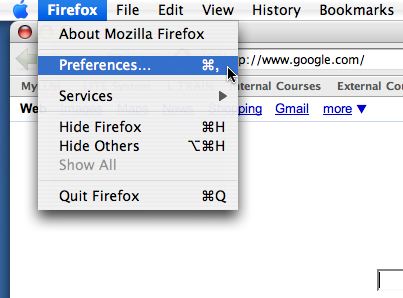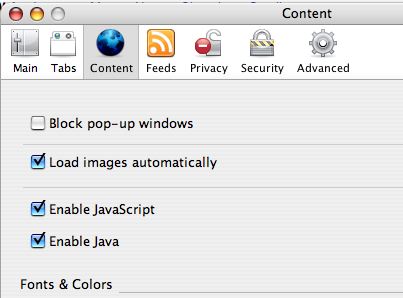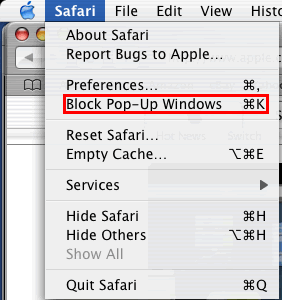How to disable your browser's popup blockers
The following includes steps for disabling pop-up window blockers.
The following includes steps for disabling Brower toolbars.
How to disable Internet Explorer 7 popup blocker (Windows
XP)
- From the Tools menu, select Internet Options.
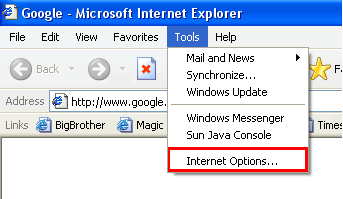
- From the Privacy tab, uncheck Turn on Pop-up Blocker and click
"OK".
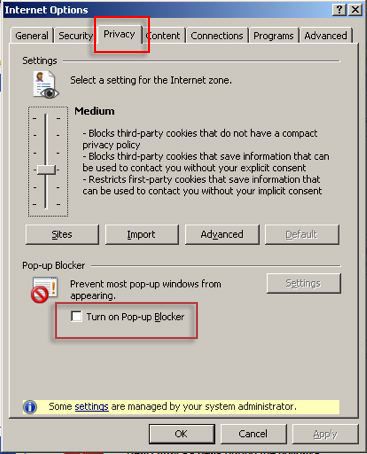
For more information on Internet Explorer popup blocker please go to http://www.microsoft.com/windowsxp/using/web/sp2_popupblocker.mspx
Back to top
How to disable Internet Explorer 6 popup blocker (Windows
XP)
- From the Tools menu, select Internet Options.
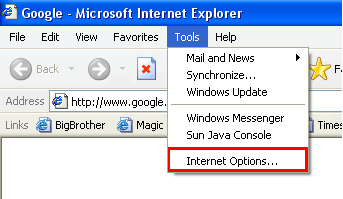
- From the Privacy tab, uncheck Block pop-ups.
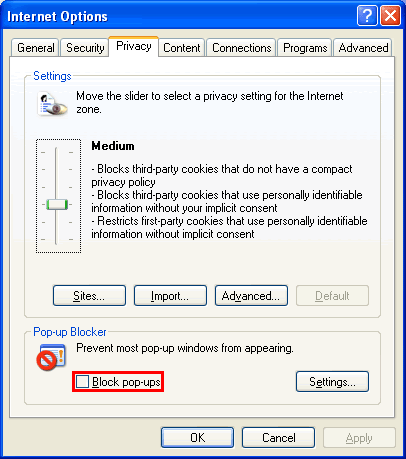
For more information on Internet Explorer popup blocker please go to http://www.microsoft.com/windowsxp/using/web/sp2_popupblocker.mspx
Back to top
How to disable the Firefox popup blocker
(Windows PC)
- From the Tools menu, select Options.
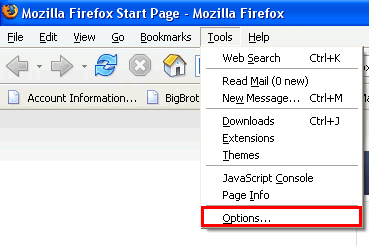
- From the Content tab, uncheck Block Popup Windows and click "OK".
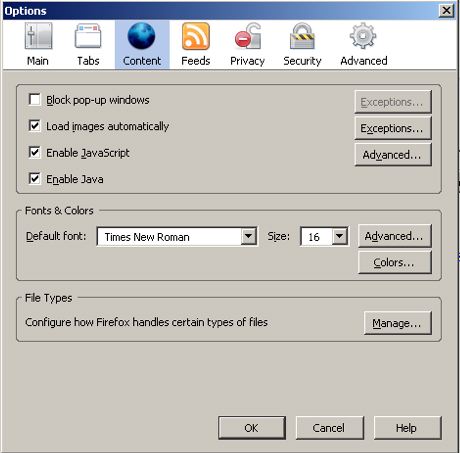
Back to top
How to disable the Firefox popup blocker
(Mac OSX)
- From the Firefox menu, select Preferences.
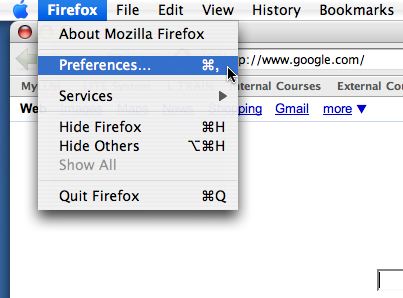
- From the Preferences window, choose the Content button and then uncheck
Block Pop-up Windows.
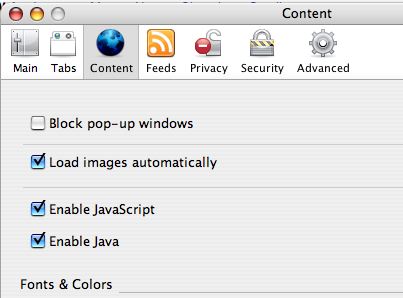
Back to top
How to disable the Mozilla popup blocker
(Mac OSX)
- From the Mozilla menu, select Preferences.

- From the Privacy & Security tab, choose Popup Windows. Uncheck. Block
unrequested popup windows, and click "OK"

Back to top
How to disable the Safari popup blocker
- From the Safari menu, make sure Block Pop-Up Windows is unchecked.
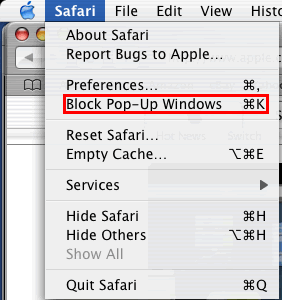
Back to top